Hey guys!! So, I’ve received tons of questions about the Instagram Landing Page that I created to use as an alternative to LinkTree.
Many of my fellow bloggers have asked why and others have asked how.
Well, the main reason was that Linktree was not showing up my Google Analytics. I had no way of tracking how many people were coming to my blog from my Instagram. So, with that being said, I decided to create my own Instagram Landing Page.
Most of you know that I can’t code to save my life! But I can download plugins and figure out how to use them pretty quickly 😉
If your looking for a simple way to set up your own Instagram Landing Page then this tutorial is for you!
How to Create an Instagram Landing Page
Step 1
Step 2
Head to Pages and “Add New”.
If you are using WordPress then this should be located on the left-hand side of your screen right under “Media”. Create a new Page but DON’T list it under any of your existing categories.
You’re basically setting up a Landing Page that people can only get to if you provide the link.
Once you decide on the Title of your new Page, rename the URL to something relevant like “Instagram”, “Link in Bio”, “Links”, etc.
Time to Edit on Elementor
Step 3
To create your own Instagram Landing Page you first have to figure out how you want it to look. I thought using columns of three would be the easiest to update and change as time went on, so that’s how I set up my Page.
Once you have the columns laid out the way you want, you have to drag and drop the next option into said columns.
For example, if you want to have a picture, you would select “Image” and drag that option into the appropriate place.
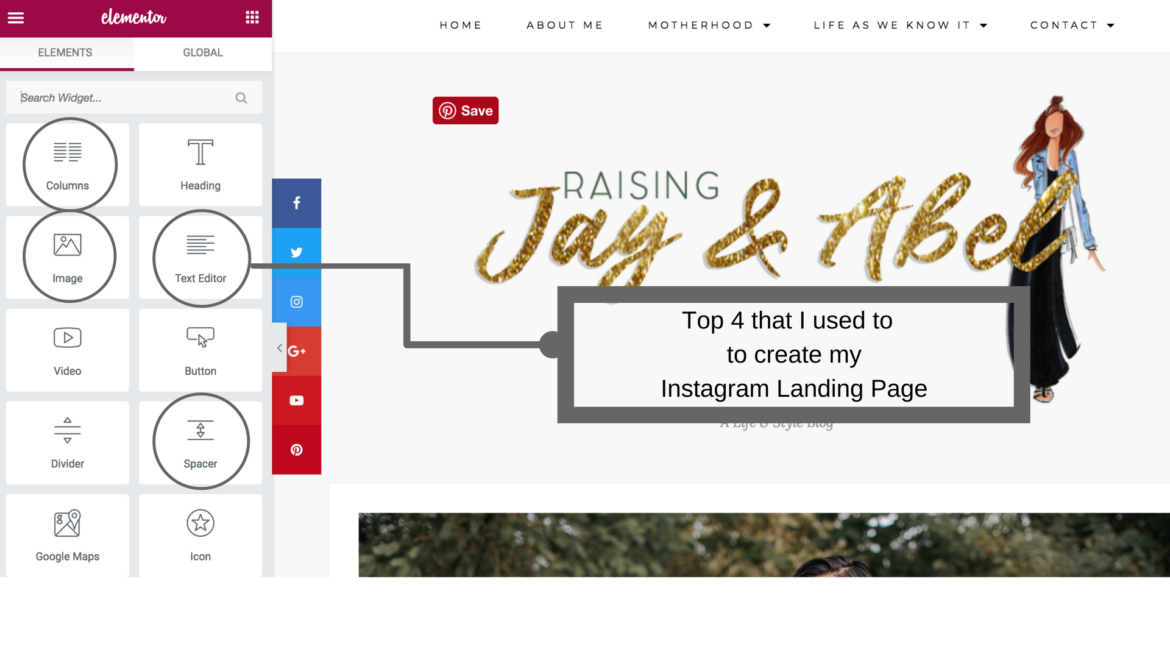 Step 4
Step 4
- Choose your image
- Add a custom URL (aka your blog post)
- Style: This is where you can change the font, add animation and get more creative!
Step 5
The final step is to add your Title! I use the “Text Editor” option. This is where you can change the colour, size, font, etc to your liking and save.
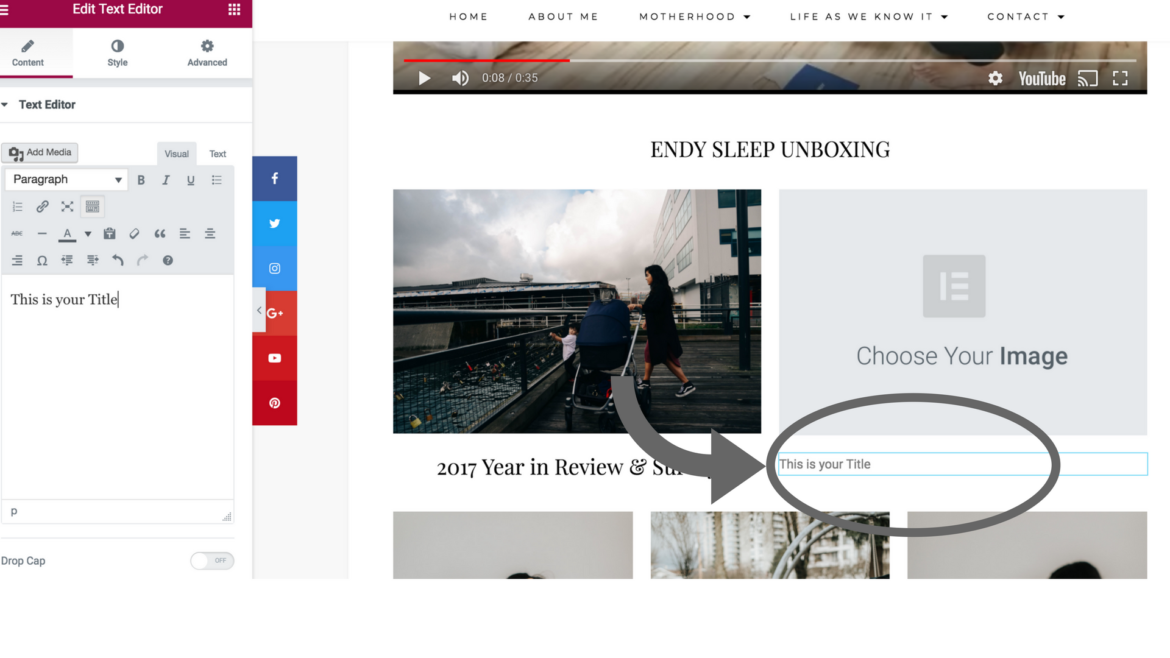
That’s it!
All you really have to do is select the option you want to use and then drop into the page. Continue doing that until you are satisfied with the way it looks!
This is probably the easiest way to create your Instagram Landing Page. Once you get the hang of it, it shouldn’t take long for you to have your very own Instagram Landing Page.
Now add the link to your IG profile and your set 😀
Have fun creating babes <3
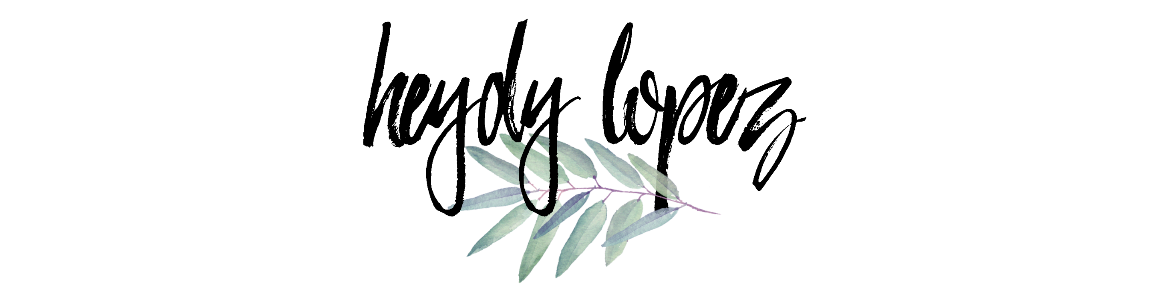

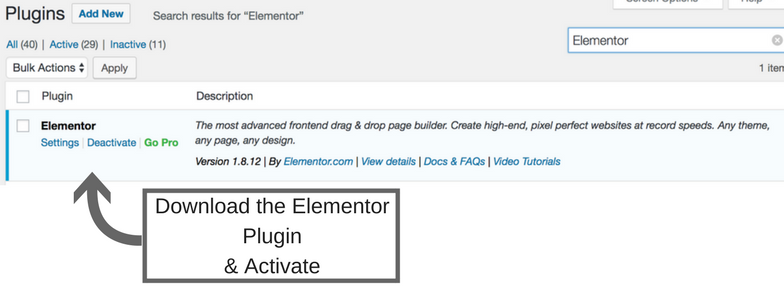

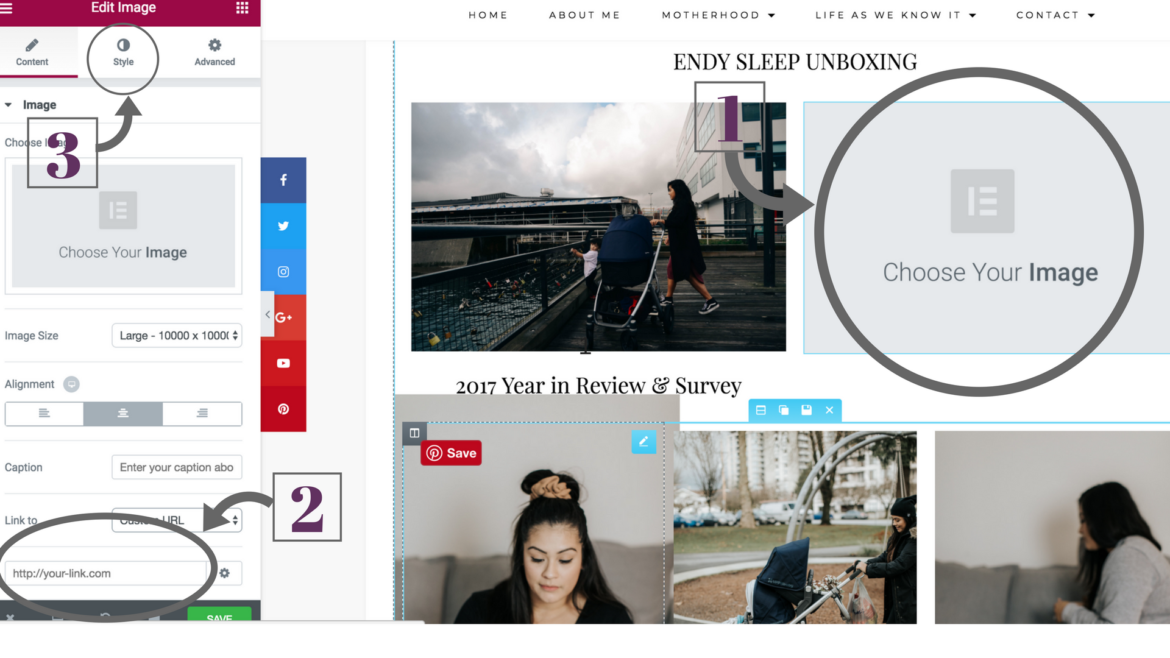
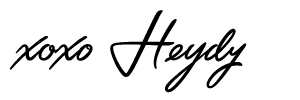
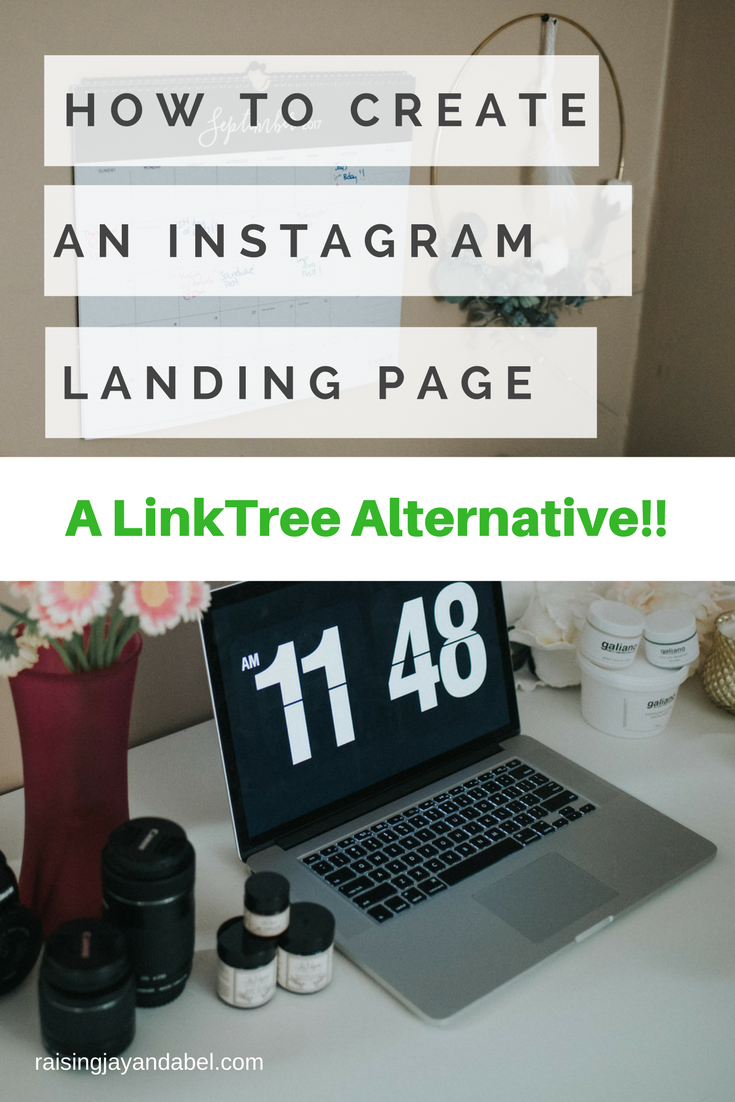



3 Comments
Thanks for sharing,interesting post!
THIS IS A GAME CHANGER! I have been looking for something like this for a while to help with driving more traffic throughout my blog. I’ve just tested it out and I LOVE it! I will be making a few changes to the design; used yours as a template for testing purposes but I just love it! Thank you so much!
http://www.meandminnie.com
I’m so glad to hear that! check out your landing page and it looks fab <3 im so glad I could help!!